
Introduction
Video editing software needs vary greatly as your content creation grows. While Descript offers solid features for beginners, you might need different tools for more complex projects or specific editing requirements. Some creators want more control over their final output, while others need specialized features for particular types of content.
TLDR: Top Descript Alternatives
- Adobe Premiere Pro: Professional standard for video editing with extensive features
- DaVinci Resolve: Powerful free option with professional color grading
- Audacity: Simple, free audio editing software
- CapCut: User-friendly mobile and desktop editing
- Screenflow: Specialized for screen recordings and tutorials
- OpenShot: Basic free video editor for simple projects
- Kdenlive: Open-source alternative with professional features
- Camtasia: Great for creating educational content
- Final Cut Pro: Professional software exclusive to Mac users
- WeVideo: Cloud-based editor for team collaboration
Why Look for Alternatives
While Descript offers powerful AI video editing features, you might find some limitations that affect your workflow. The software can be resource-intensive, requiring a powerful computer to run smoothly. Some users report challenges with the automatic transcription accuracy, especially for accented speech or technical terms. The learning curve can also be steep if you're new to AI video editors.
Here's what to consider when choosing an alternative:
- Pricing flexibility: Monthly subscription costs versus one-time payment options
- Feature availability: Basic editing tools, advanced AI capabilities, and export options
- User experience: Interface design, tutorial resources, and customer support quality
- Device support: Mac and Windows compatibility, mobile app availability
- Export options: Video quality settings, supported formats, and batch processing
- Collaboration tools: Team sharing features, feedback systems, and version control
- Processing speed: Local versus cloud rendering options, export times
- Storage limits: Project size restrictions, cloud storage allocation
The right alternative depends on your specific needs and resources. Consider starting with a free trial to test the features that matter most to your projects.
Adobe Premiere Pro
Adobe Premiere Pro stands as a professional video editor used by content creators worldwide. While it's not strictly a video editor online, you can sync your projects to the cloud and access them anywhere. The software gives you complete control over your video editing process, from basic cuts to advanced color grading.
Here's what makes Adobe Premiere Pro special:
- Powerful Features: Advanced motion graphics, multi-camera editing, and professional audio tools
- Adobe Integration: Works seamlessly with After Effects, Photoshop, and other Creative Cloud apps
- Format Support: Edit footage from any camera, including 8K and virtual reality
- Learning Resources: Built-in tutorials and a large community of users sharing tips
- Team Features: Collaborate on projects with other editors in real time
- Export Options: Share directly to social media or export in various professional formats
- Effects Library: Thousands of transitions, effects, and presets available
DaVinci Resolve
DaVinci Resolve stands out as a professional video editing software that gives you Hollywood-level tools. Originally famous for color correction in major films, it now offers a complete video editing experience. You'll find everything from basic cuts to advanced visual effects, making it popular among YouTubers and professional filmmakers alike.
Here's what you get with DaVinci Resolve:
-
Color Grading Tools:
- Professional color wheels and curves
- HDR grading support
- AI-powered color matching
- Real-time color corrections
-
Audio Features:
- Fairlight audio mixing
- Background noise removal
- Voice isolation
- Built-in sound library
-
Editing Capabilities:
- Multi-camera editing
- Motion graphics creation
- Visual effects tools
- Quick export options for social media

Audacity
Audacity stands out as a free, open-source audio editor that gives you professional-level podcast editing tools. You'll find everything you need for basic to intermediate audio production, including noise reduction, audio cleanup, and multi-track recording capabilities. While it might take some time to learn, its comprehensive feature set makes it worth the effort.
Here are the key audio editing features you'll get:
- Recording: Multi-track recording with unlimited tracks
- Audio cleanup: Background noise removal and click elimination tools
- Sound effects: Built-in effects library plus VST plugin support
- Format support: Import and export in WAV, MP3, AIFF, and other popular formats
- Audio analysis: Spectrum analysis and waveform visualization tools
- Mixing tools: Volume adjustment, compression, and EQ controls
- Voice enhancement: Tools for voice clarity improvement and pitch correction
CapCut
CapCut brings professional video editing to your mobile device, making it simple to create content anywhere. You can work on your projects from both your phone and computer, with all your files automatically syncing through the cloud. The software lets you quickly switch between devices without losing progress or quality in your work.
Here's what makes CapCut great for social media:
- Auto captions create subtitles in multiple languages
- Social templates help you match platform requirements
- Team sharing lets multiple people work on the same project
- Built-in effects match current social media trends
- Export options optimize your videos for different platforms
- Real-time collaboration allows instant feedback from team members
Screenflow
Screenflow stands out as a powerful screen recording tool for Mac users who need professional video editing capabilities. You can record your screen, webcam, and audio simultaneously while having access to advanced editing features right in the same application. The software gives you professional-level control over your recordings with features like click effects, cursor highlighting, and text annotations.
Here's what makes it great for creating tutorials:
- Multi-track editing: Layer different video and audio tracks for professional results
- Built-in stock media: Access to royalty-free music, images, and videos
- Motion graphics: Add animated text and transitions to keep viewers engaged
- Export options: Share your content directly to YouTube or export in various formats
- Recording presets: Save your favorite recording settings for quick access
- Closed captions: Create accessible content with automatic caption generation
- Touch bar support: Quick access to common tools for MacBook Pro users
OpenShot
OpenShot gives you a free video editor that's built by a community of developers and users. You can edit videos without paying anything, and the software keeps improving thanks to people who contribute to its development.
Here are the main features you'll get:
- Simple interface: Everything you need is right where you can see it
- Quick trimming: Cut and arrange video clips with simple clicks
- Audio mixing: Add background music and adjust sound levels easily
- Multiple tracks: Layer your videos, images, and audio
- Video effects: Add transitions and filters to make your content pop
- Export options: Save your videos in various formats for different platforms
Kdenlive
Kdenlive gives you professional video editing tools without spending money. This open-source software runs smoothly on Windows, Mac, and Linux computers, making it a practical choice for your video projects regardless of your operating system.
Here's what you get with Kdenlive's professional features:
- Multi-track editing: Work with unlimited video and audio tracks
- Color grading: Adjust colors and tones with professional tools
- Audio mixing: Control sound levels and add effects to your audio
- Motion tracking: Follow moving objects in your videos
- Video transitions: Blend scenes together with smooth effects
- Custom templates: Save your favorite layouts and effects for quick access
- Keyboard shortcuts: Speed up your editing with customizable controls
- Project sharing: Export your projects to work with team members
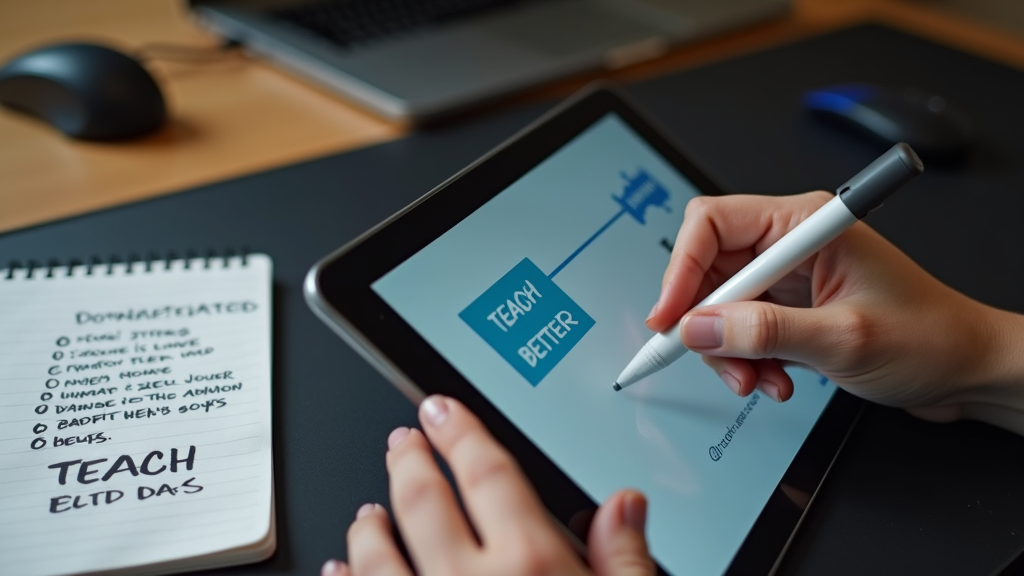
Camtasia
Camtasia stands out as a powerful screen recording software that puts video creation first. You'll find advanced recording features like cursor effects, zoom-n-pan animations, and multi-track editing capabilities that make your tutorials and presentations look professional. The software includes built-in video effects and transitions you can add with just a few clicks, plus a library of royalty-free music and sound effects to enhance your content.
Here's how businesses commonly use Camtasia:
- Software Tutorials: Create step by step guides showing your product features
- Employee Training: Record detailed process walkthroughs for new team members
- Product Demos: Build engaging demonstrations for potential clients
- Course Content: Develop educational materials with annotations and callouts
- Sales Presentations: Record and edit compelling pitch videos with custom branding
- Bug Reports: Document technical issues with screen recordings and voice explanations
Final Cut Pro
Final Cut Pro brings professional video editing power to your Mac. While it's only available for Apple computers, this limitation allows it to fully use Mac's hardware and software capabilities. You'll get seamless performance on MacBooks and desktop Macs, plus natural integration with other Apple apps and services.
Here's what makes it stand out for professional video production:
- Speed and stability: Uses Apple's Metal engine for faster rendering and real time effects
- Magnetic Timeline: Helps you arrange clips without accidentally moving others
- Motion Graphics: Built-in motion graphics templates and effects
- ProRes Support: Professional codec support for high quality exports
- iCloud Integration: Share projects and media across your Apple devices
- Logic Pro Integration: Professional audio editing capabilities
- Multicam Editing: Edit up to 16 camera angles simultaneously
- Color Grading: Professional color correction tools and presets
WeVideo
WeVideo brings your video editing to the cloud, letting you work on projects from any computer with an internet connection. You'll find audio transcription software built right into the platform, making it simple to add captions or create text from your audio. The platform runs smoothly in your browser, so you won't need to download heavy software or worry about your computer's processing power.
Here's what makes WeVideo stand out:
- Real-time collaboration: Share projects with your team and work together simultaneously
- Built-in stock library: Access millions of royalty-free videos, images, and music tracks
- Education focus: Special features for teachers and students, including lesson plan templates
- Green screen effects: Remove and replace backgrounds without expensive equipment
- Auto-save feature: Your work stays safe with continuous cloud backup
- Cross-platform support: Edit from Windows, Mac, or Chromebook devices
How to Choose the Right Alternative
Finding the right video editing tool means matching your specific needs with the right features. Here's a comparison of key features across different alternatives:
| Feature | Basic Editors | Pro Editors | AI-Powered Tools |
|---|---|---|---|
| Video Editing | Simple cuts and transitions | Advanced effects and color grading | Automated editing suggestions |
| Audio Editing | Basic volume control | Full mixing capabilities | AI noise removal |
| Collaboration | Single user | Team sharing | Real-time collaboration |
| Pricing Structure | Pay once | Monthly subscription | Usage-based pricing |
Your content creation goals should guide your choice. If you create simple social media videos, a basic editor might be all you need. For professional video production, look for tools with advanced features like motion tracking and effects. Teams working together should prioritize collaboration features.
Want to skip the editing process entirely? Check out AutoUGC to generate ready-to-use video content with AI technology.
FAQ
Which Descript alternative is best for beginners?
OpenShot stands out as the most user-friendly Descript alternative. Its simple interface helps you start editing videos quickly without a steep learning curve. The basic tools are right where you need them, and you won't get overwhelmed by complex features you might not need yet.
Can I get similar transcription features in these alternatives?
Yes, several alternatives offer good transcription features. Otter provides excellent speech-to-text capabilities and works well for converting audio to text. Happy Scribe also offers accurate transcription services with support for multiple languages. While they might work differently from Descript, they deliver similar results.
Are there free alternatives to Descript?
DaVinci Resolve offers a powerful free version with professional-level features. You'll get video editing, color correction, and audio editing tools without paying anything. OpenShot is another free option that works well for basic video editing needs.
How do these alternatives handle collaborative editing?
WeVideo excels at collaborative editing, letting your team work together on projects in real time. Kdenlive supports project sharing through cloud storage services. While most alternatives offer some form of collaboration, their approaches vary in how they let teams work together.
Which alternative offers the best value for money?
DaVinci Resolve offers the most features in its free version, making it an excellent value choice. For paid options, Filmora provides a good balance of features and cost for regular content creators. Consider your specific needs and how often you'll use the software when choosing.
Looking to create engaging videos without the complexity? Try AutoUGC for AI-powered video creation at a fraction of the cost per video.
